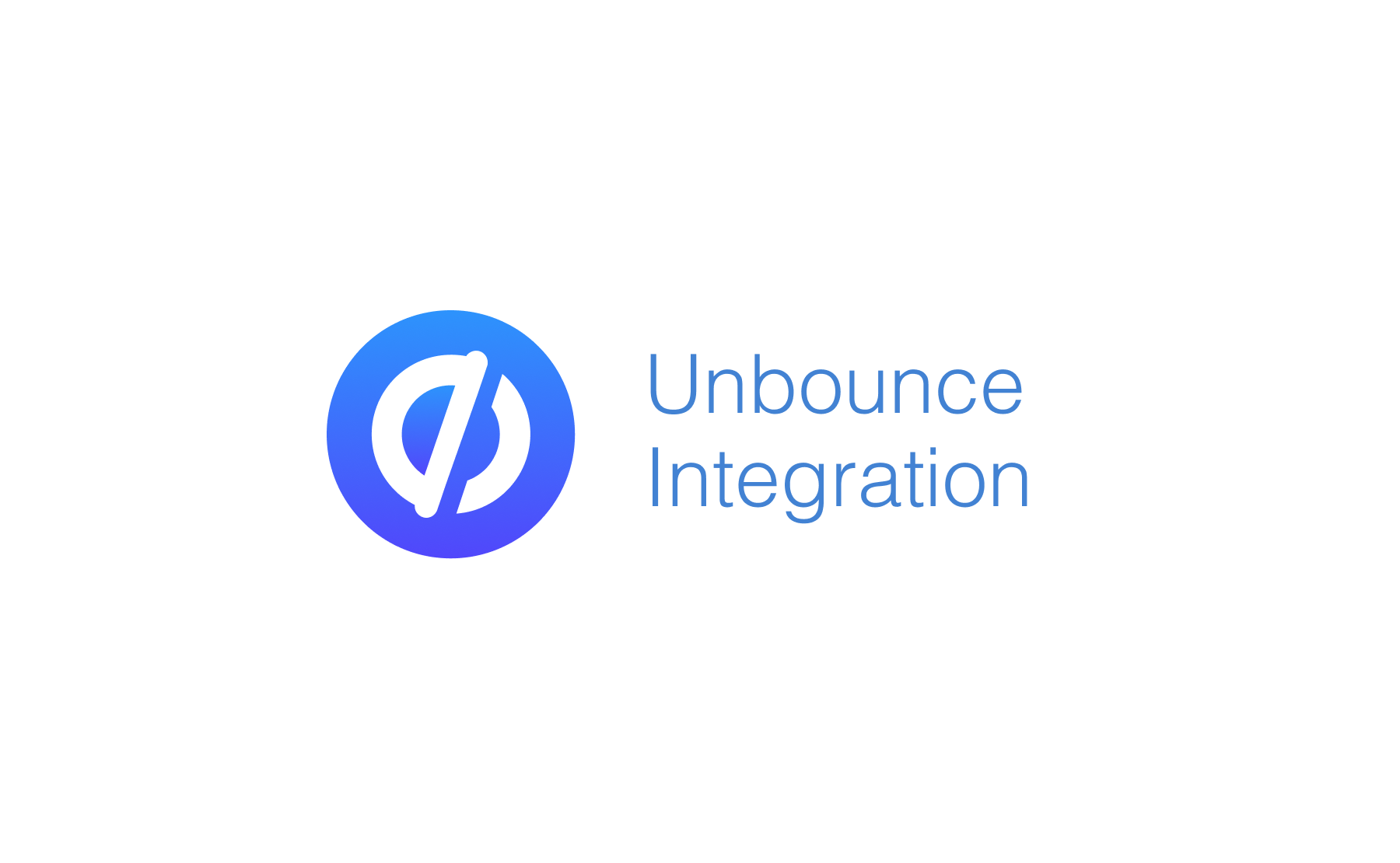Integrate Address Validation to Your Unbounce Form
Demo
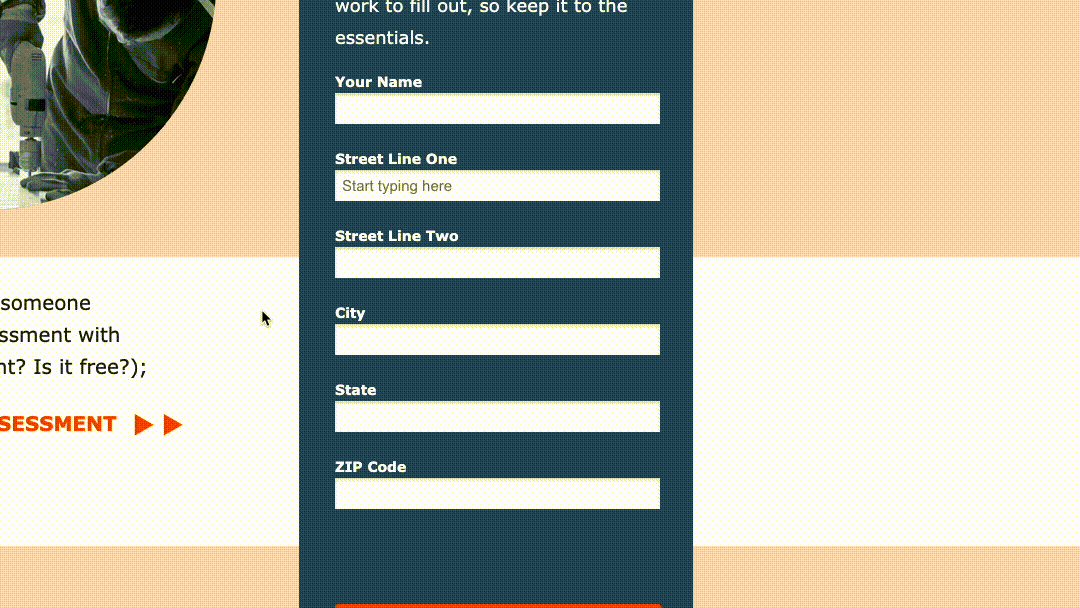
Installation
This integration works by inserting scripts and stylesheets into the Unbounce Builder page.
Access Dashboard
From the Unbounce dashboard, click on your page. On the Overview tab, scroll down the page to the Active Variant panel and click on the blue Edit button.
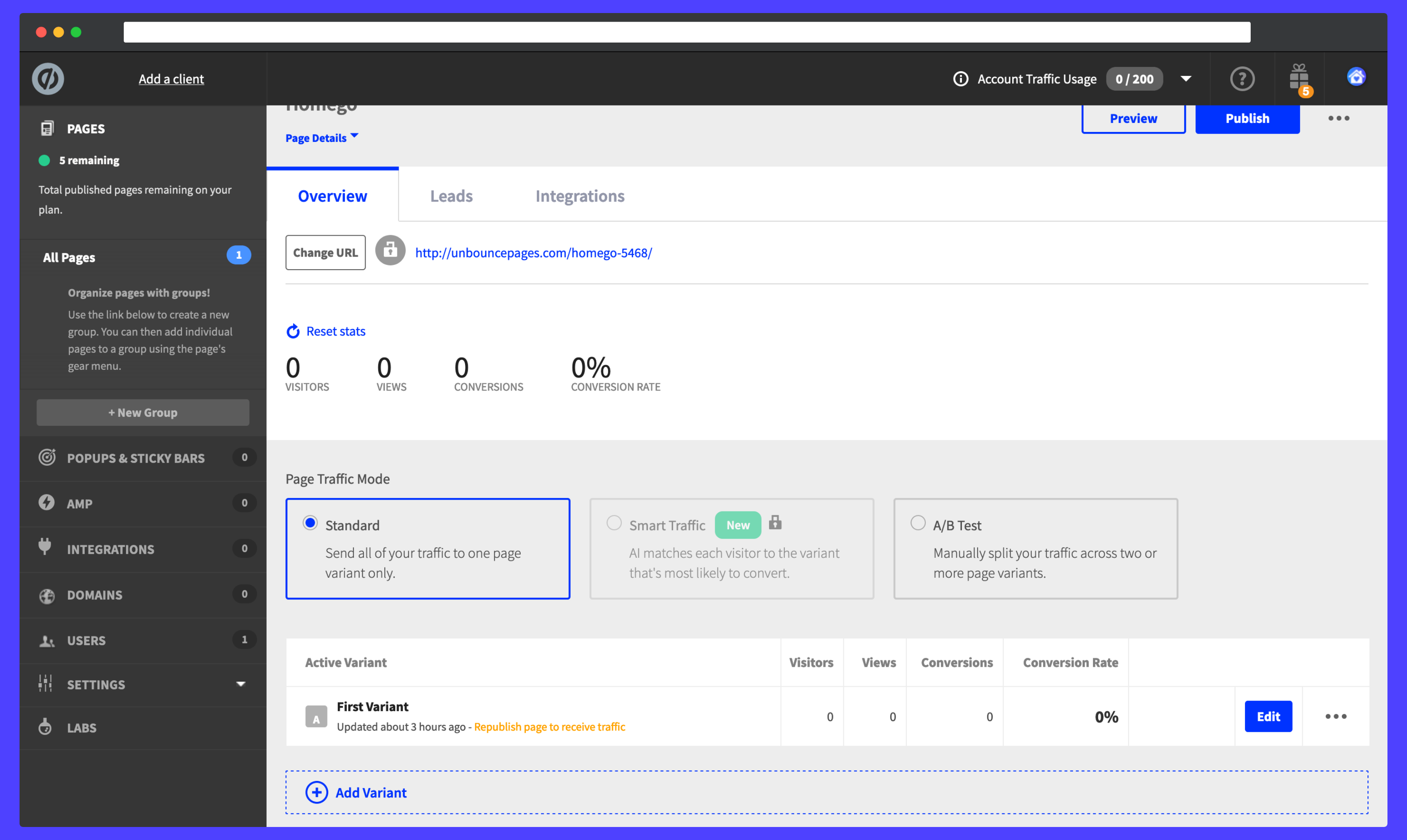
Create Address Fields
Next click on the address form. You will be directed to a modal where you can start adding address input fields to your form. A basic address form to capture a correct US address requires the following fields:
- Street Line One
- Street Line Two
- City
- State
- ZIP Code
You can optionally include additional fields.
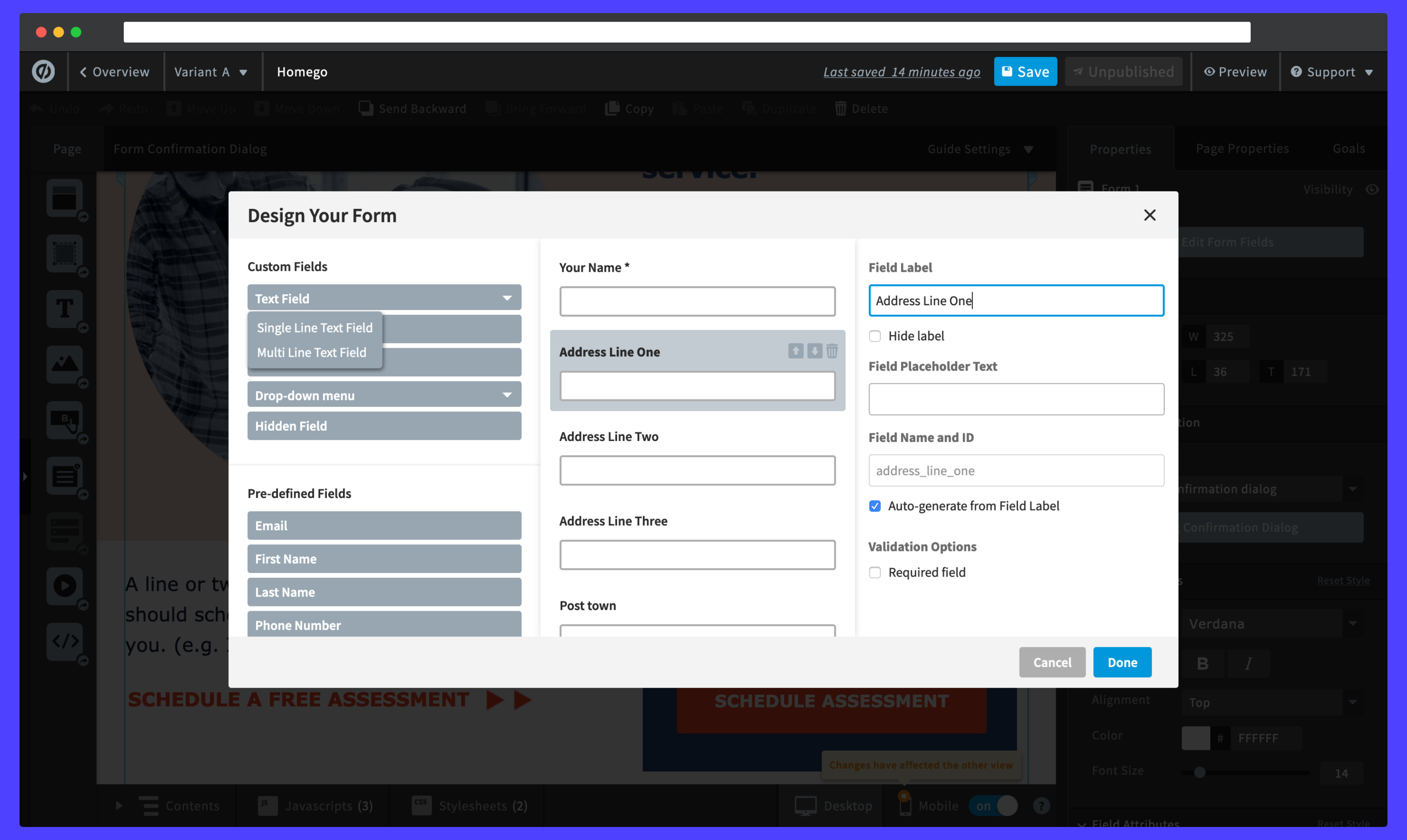
Be sure to create an input label to search for an address. Should you wish to hide the text, you can click on the Hide label checkbox. When selecting a label, you can alter its position in the form by clicking on the up and down arrows to the right of the panel.
initialize Address Lookup Plugin
Navigate to the bottom of the Unbounce Builder page.
Click on the JavaScripts tab, followed by Add New JavaScript. Give the script a name and paste in the following scripts:
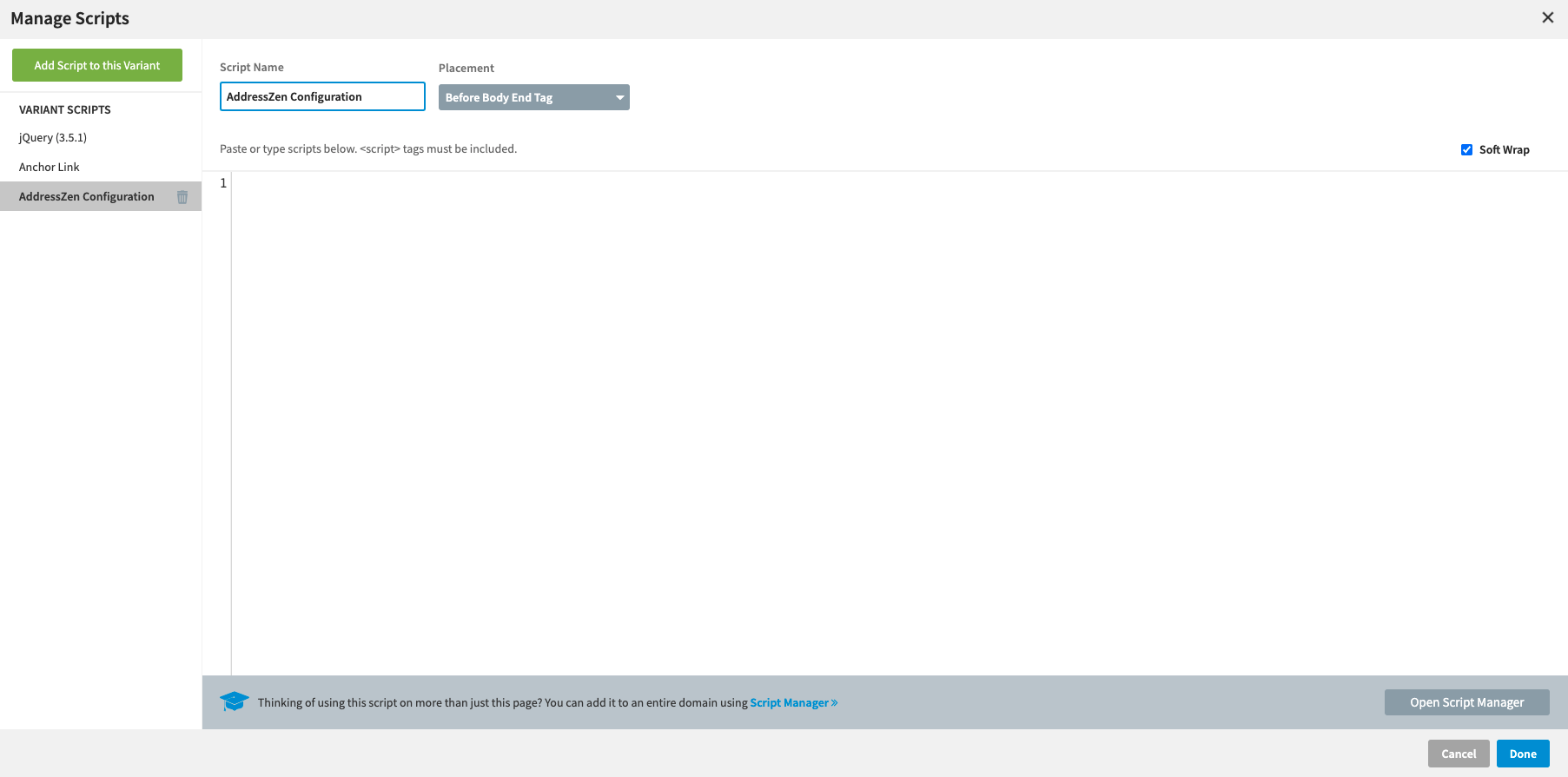
<script src="https://cdn.jsdelivr.net/npm/@addresszen/address-lookup">
</script>
<script>
document.addEventListener("DOMContentLoaded", function() {
AddressZen.AddressLookup.setup({
apiKey: "YOUR API KEY",
outputFields: {
line_1: "#street",
line_2: "#street",
city: "#city",
state: "#state",
zip_plus_4_code: "#zip_code"
}
});
});
</script>
The values for the address lines correspond to the names set when creating the input fields.
Make sure you update the value for the apiKey with your own API Key. Your API Key typically begins with ak_.
Click on Done and remember to also save any progress.
Configuration
See our Address Lookup Plugin Documentation if you wish to customize Address Lookup.
If you need support, you can reach out to us on our support page.