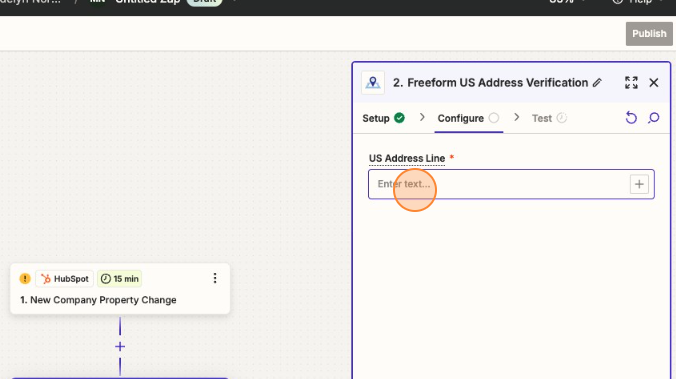Zapier Address Verification | Documentation
Zap Creation
To create a new automated workflow, click Create -> Zaps on the left-hand sidebar.
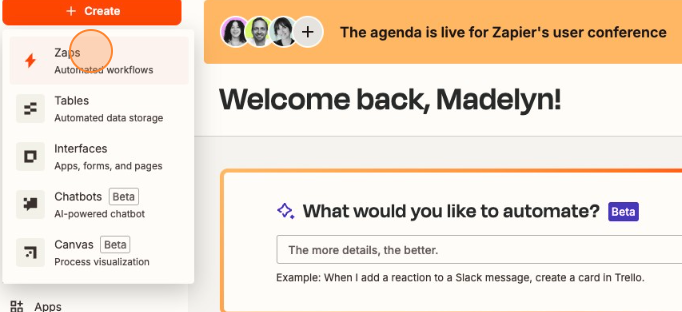
Trigger
Scroll past the prompt asking what you would like to automate and click Trigger.
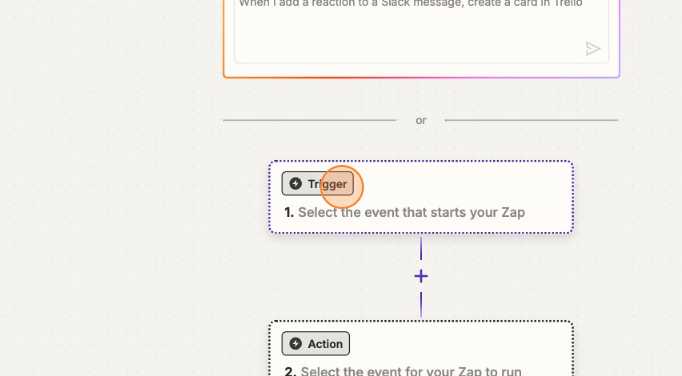
From the list of available platforms, locate and click the one you are using.
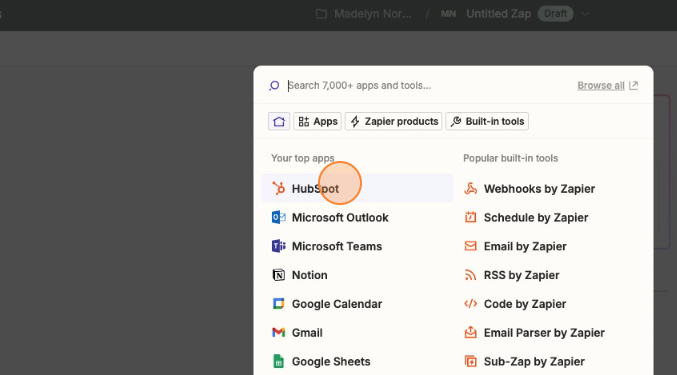
On the right-hand sidebar, click the Trigger event field and choose an event that will trigger the workflow. To complete this step, you will use the Account tab and connect to your chosen platform by signing in. This will take you to your platform's login page.
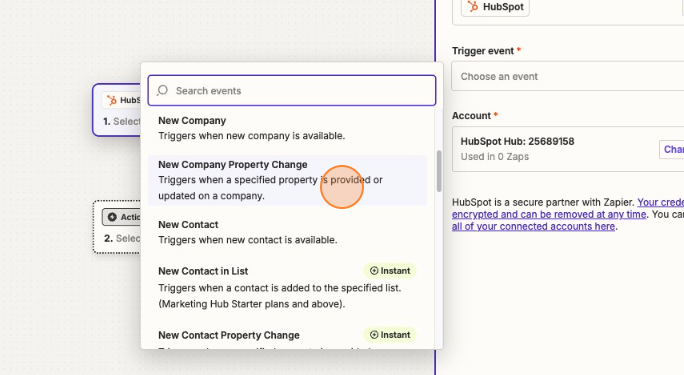
Click "Choose value…" and then locate the property you wish to use. Be sure to utilize the Test tab to test your trigger. If the test is successful, it will display the data.
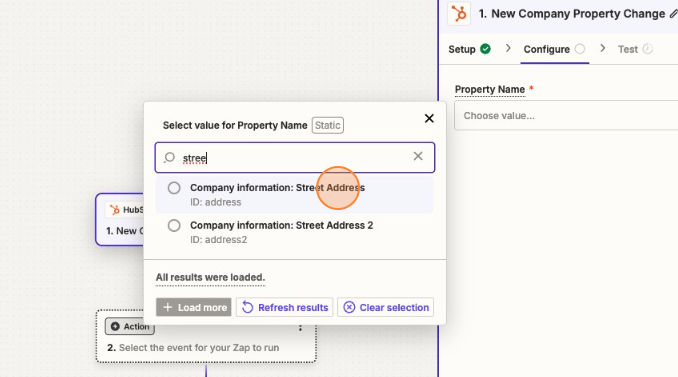
Action
Click on Action, this is the next step of the workflow. It will prompt you to choose an action. Locate and select "AddressZen" from the list of applications.
Choose an event, AddressZen offers the following services:
- Freeform US Address Validation
- US Address Verification With Street Address and Zip Code
- US Address Verification With Street Addcress, City and State
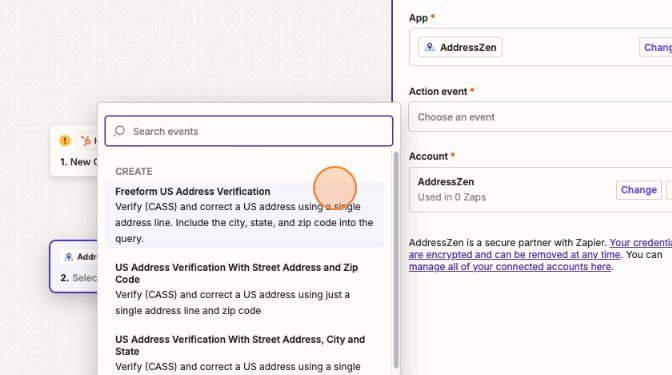
Now type in an address for configuration and testing.
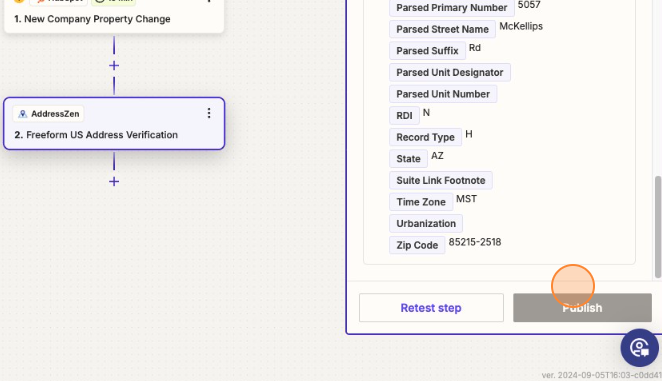
Once all the steps have been completed and your test is succesfully showing the desire data, click "Publish"